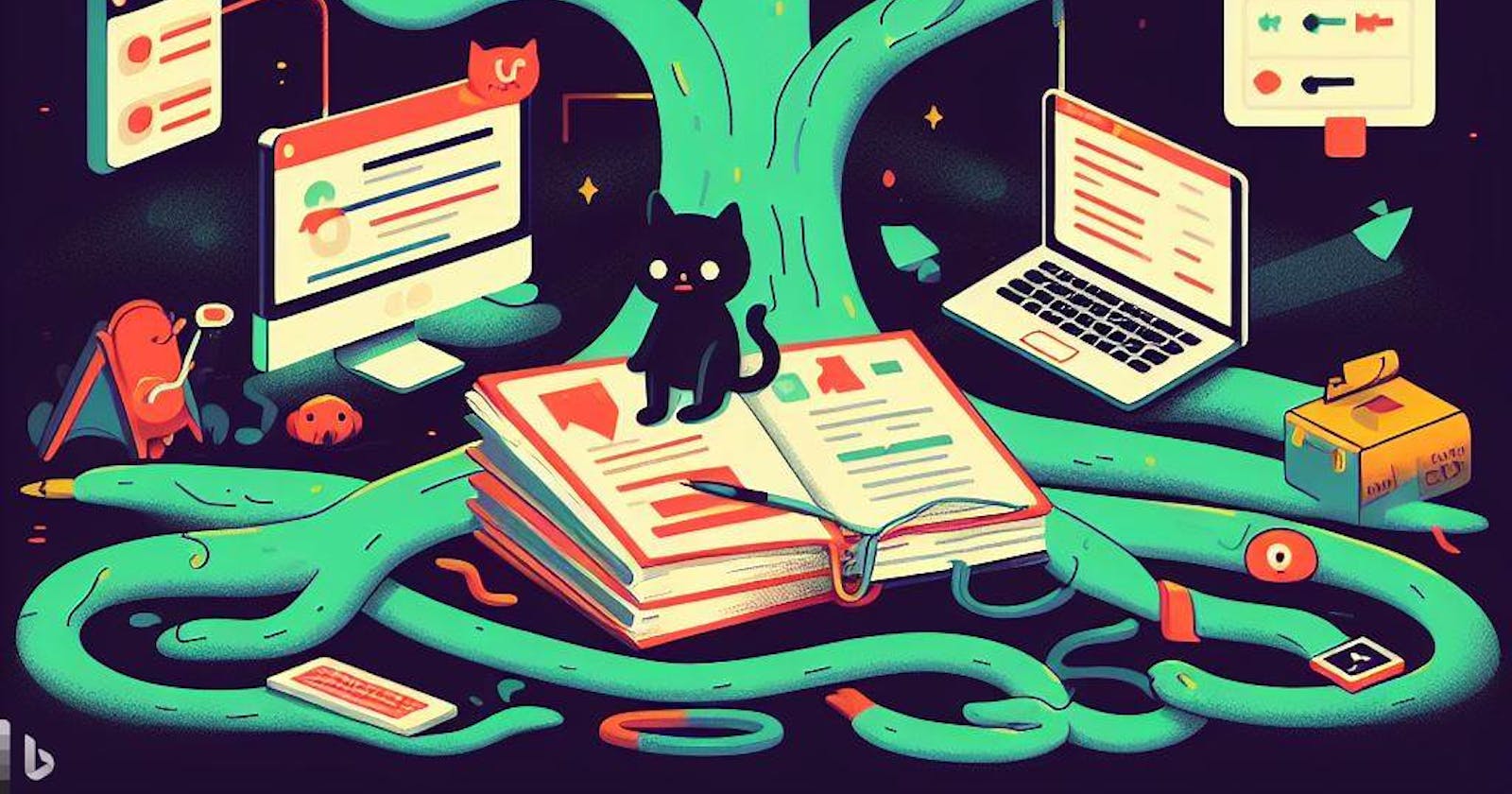The situation I got stuck in: Imagine you're working on a coding project with multiple team members. You've been making some changes to the code in the "master" branch, but these changes are neither saved (committed) nor ready to be saved (staged). Now, you're asked to create a new branch with your name and continue working there. The challenge is to switch branches without affecting the "master" branch – in other words, you don't want your unfinished work to be added to the main codebase just yet. This is where the need for safely switching branches while preserving your uncommitted code changes arises.
Intro: Using Git for managing code is a powerful tool, especially when you're working on different parts of a project in separate branches. However, when you're in the middle of making changes that you haven't saved yet, it can be tricky to switch branches without losing your work. In this guide, we'll walk you through the step-by-step process of safely switching Git branches while keeping your unsaved code changes intact. This will help you keep your work organized and your codebase clean.
Step 1: Stash Your Changes
Before you switch to another branch, you need to stash your unsaved code changes. Stashing is like creating a temporary backup of your work. To stash your changes, follow these steps:
git stash
This command saves both the changes that you've already prepared to be saved (staged) and those that you haven't prepared yet (unstaged) in a special place called a stash. It's like saving your work, so you can safely switch to another branch.
Step 2: Create a New Branch
Now, you can make a new branch to continue your work without affecting the original branch. Here's how you do it:
git checkout -b your-branch-name
Replace "your-branch-name" with a name that makes sense for your work. Creating a new branch allows you to keep your changes separate from the original branch.
Step 3: Bring Back Your Stashed Changes
Once you're on the new branch, you can bring back your stashed changes by running this command:
git stash apply
This command will put back the changes you stashed earlier, so you can pick up where you left off.
Step 4: Save Your Changes
After you've brought back your stashed changes, you should save your work on the new branch. First, get your changes ready to be saved:
git add .
Then, save your work with a brief description:
git commit -m "Your commit message"
Your changes are now safely stored in the new branch, and the original branch remains unchanged.
Step 5: Share Your Branch
If you want to collaborate with others or back up your work, you can share your new branch with the remote repository by using this command:
git push origin your-branch-name
This makes your branch accessible to your team, and your work is securely stored on the remote server.
Conclusion: By using Git's stash feature, you can easily switch branches without losing your unsaved code changes. This process keeps your work organized, separated